An Easy Free Method For Securing Your Backups
Making sure you’ve got safe backups of your Cashflow Manager files is important, and backing up your files is something you should be doing regularly.
Ideally, you should do it every time you finish using the program. The safest place to make a backup is to an external hard drive that’s completely separate from your computer. This may be something like a USB flash drive, but a solid state external hard drive is best.
Saving backups on the same computer as your Cashflow Manager installation (and the original files) is not very safe: it’s the digital equivalent of putting all your eggs in one basket. If anything ever happens to your computer, you will lose the backups as well as everything else.
Because physical hardware like computers and hard drives do sometimes fail, our number one tip for keeping backups as safe as possible is to save them to the cloud. When we talk about the cloud, we mean internet-based storage solutions like Dropbox, OneCloud and Google Drive. These providers all give you a certain amount of free online storage, but you can pay a small subscription to increase the amount of storage you get. Fortunately, Cashflow Manager’s backup files are quite small, so the free storage solution tends to be more than enough for most small businesses.
Each cloud storage provider includes instructions to set it up on your computer. Once you’ve set it up, you should create a folder in your storage account called “Cashflow Manager Backups”. This is all you need to be ready to back your files up to the cloud next time you use the small business accounting software.
Then, the next time you’re ready to exit Cashflow Manager, follow these simple steps to back your files up your chosen cloud storage folder.
- Cashflow Manager will ask you if you want to back up your data when you close it. Choose the “Yes”option to continue.
- Click “Browse” on the next window that opens and navigate to the “Cashflow Manager Backups”folder you’ve created.
- Click “Save”.
- To finish, simply click”Backup” when Cashflow Manager returns you to the previous window.
Cashflow Manager will default to the Dropbox folder you’ve created when you make your next backup. The only thing you will need to do at this stage is to select “Yes” then “Backup” – no different to your usual process.By doing this, a copy of your files is uploaded to your Dropbox folder automatically. Because this is a totally new copy that lives on your cloud if your computer ever fails or is replaced, you can still access your crucial files at any time.
These cloud-based file storage solutions are also useful and easy ways of sharing your files with your accountant and work perfectly with our latest cloud accounting software. As long as you know your accountant’s email address (which is pretty likely) you can share Dropbox folders with them. All you need to do is send them an invitation to the folder, and when they accept it via email your accountant will have access to your backups.



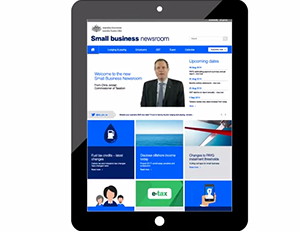







Leave a Reply