How to create a budget for your small business in Cashflow Manager
A business budget is a vital tool for success in starting and operating your business. It can help you plan the items and expenses necessary if you are a start-up, assist you with getting a business loan, show you how much you can spend each month, and help know how much money you need to make to meet all your expenses.
In Cashflow Manager you have the ability to create a budget for a particular account, and now in our latest version. you are able to create a budget for your entire business.
How do I create a business budget?
- Click the [Business Budget] tab on the side panel.
- Click on the [New] tab. A ‘New Budget’ window will appear.
- Type in a name for your new budget.
- If you have not entered any data into Cashflow Manager yet, and just want to set up your budget first, choose ‘No initial data’ and click [OK].
- Your budget will appear ready for the months of the financial year and categories to be filled in.
- Your monthly totals will appear at the bottom of the budget.
- Click the [Save] button.
If you have loaded historical data to help create your budget, you may wish to increase your totals by a set percentage for inflation. In fact, you can also use this option to increase the whole budget, a time period or a particular column by an amount.
To do this:
- In your budget, click on the [Increase] button at the bottom of the screen.
- A percentage increase box will appear. This will then allow you to increase the dollar value or percentage value for a specific time period or allocation column.
- Click the [OK] button to apply the increase.


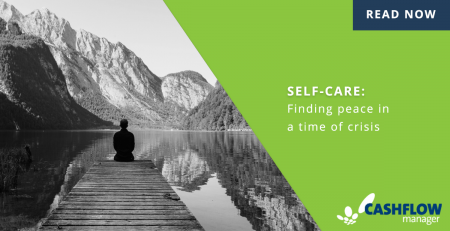
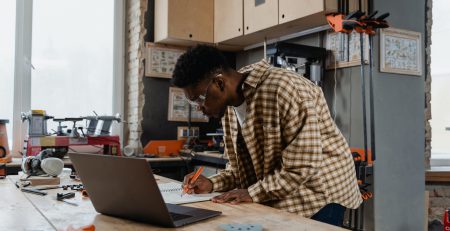








Leave a Reply